Now I am here to explain on making a boot Able pen drive without any software . This will help you to install windows without any software . Make a bootable pendrive without any software is a easy thing . This is done with the help of CMD [ COMMAND PROMPTS ] . Before installation keep in mind that it will only work with Windows & , 8 and Vista
REQUIREMENT
Minimum 4 GB Pen drive [ 8 GB pen drive is Recomended ]
STEPS
1. Plugin USB Pen drive into your computer
2.Go to Start >> Type Cmd >> Press Enter ( command prompt will open ).
3. Press Caps lock ( on).
4.Type DISKPART ( without Space ) [Press Enter]
5 . Type LIST DISK [Press Enter]
6 . Type SELECT DISK 1 [Press Enter]
7 . Type CLEAN [Press Enter]
8 . Type CREATE PARTITION PRIMARY [Press Enter]
9 . Type SELECT PARTITION 1 [Press Enter]
10 . Type ACTIVE [Press Enter]
11 . Type FORMAT FS=NTFS [Press Enter]
12 . Type ASSIGN [Press Enter]
13 . Type EXIT [Press Enter ]
Note : Eject USB pen drive, Now your USB pen drive work as like Bootable USB pen drive.
After following these step you can paste windows OS in your USB pen drive.
Now your USB pen drive is ready for installation of windows OS. Restart yor computer and open your bios system with pressing F( function F2——-F12) Key and select BIOS priority USB Device from hard disk, Enjoy It.





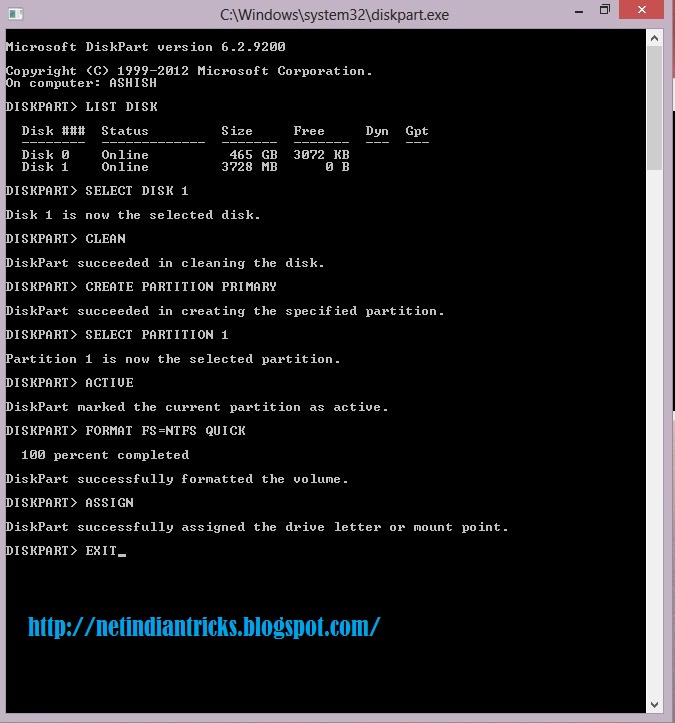
.jpg)
.jpg)




0 comments:
Post a Comment